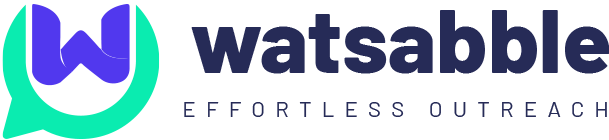A WhatsApp message template is a predefined message format that streamlines repetitive communication with users on WhatsApp. Before using a message template, it needs to be submitted to Facebook for review and approval. Once approved, these templates can be employed for templated messages.
Here, you have two methods to get your template approved. One way is by creating a template within our Watsabble platform, typically taking around 48 hours. Alternatively, you can utilize the Facebook panel, create a template, and receive approval from Facebook, a process that usually takes around 10 to 15 minutes.
Template Creation from Watsabble Panel
Step 1: Upon logging into the Watsabble platform, you will arrive at the dashboard, illustrated below.
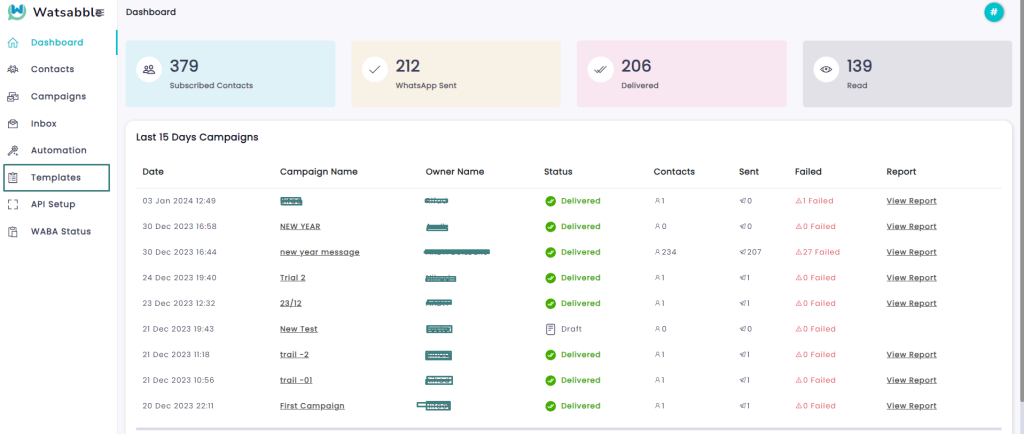
Step 2: Navigate to the left-hand side navbar, select “Templates,” and you will see the following screen. To create a new template, simply click on the “+ Create New Template” button.
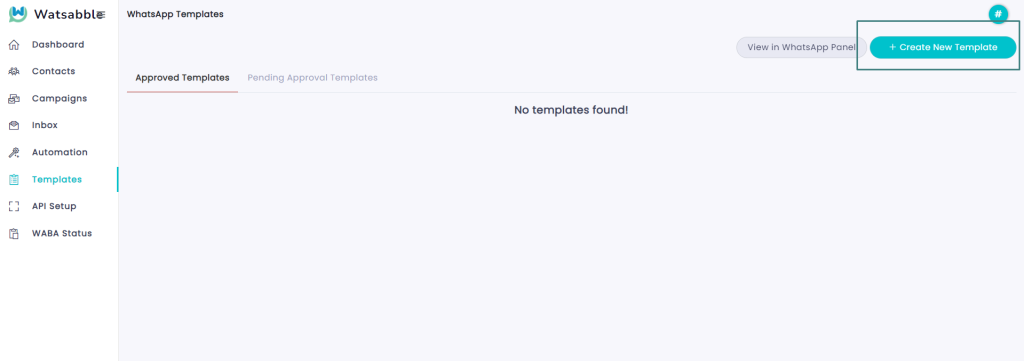
Step 3: The screen below will appear, where you must fill in all the required fields and compose the message template for approval. If you’re unsure about the message format, you can use the “Automatic Message Generator” to generate the desired message with a few prompts. Copy the generated message and paste it in the “message” textbox.
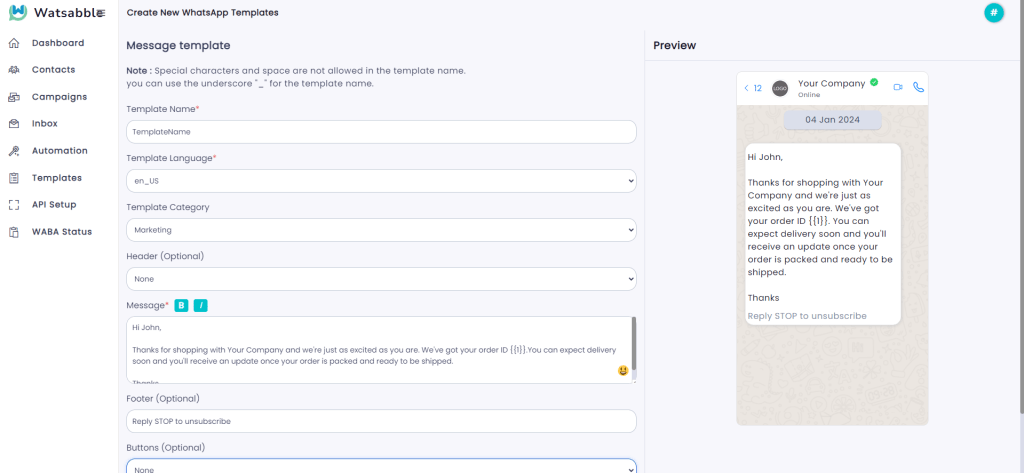
Step 4: If you wish to attach any media files, click on the “Add Sample” button and insert your media files (media files should be less than 5MB).
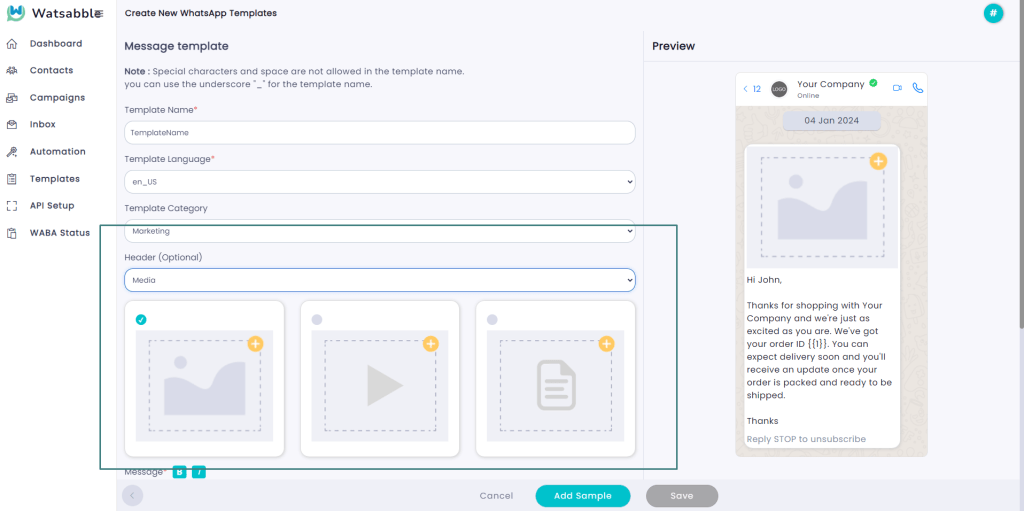
Step 5: After clicking on the “Add Sample” button, you can add media files, and you can also add text to the content placeholder, which will vary based on your list of contacts.
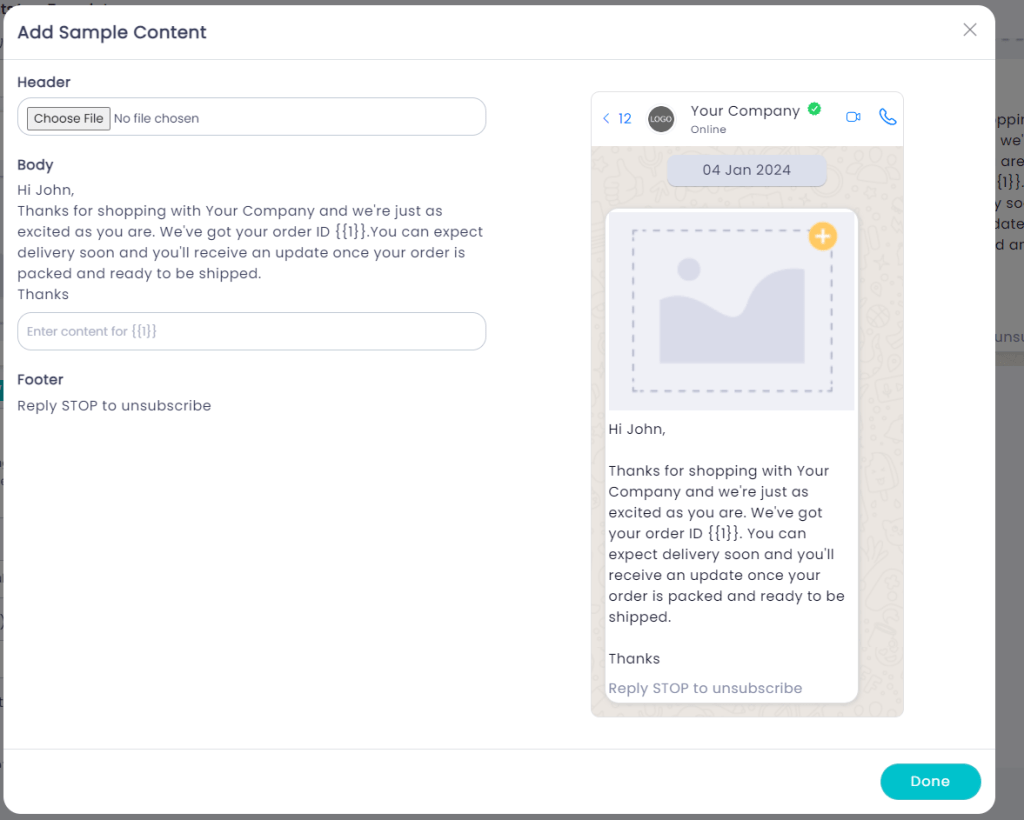
Step 6: Once you click on the “Save” button, the screen below will appear. Here, you can view your created template and its respective status in the “Pending Approval Templates” panel, indicating whether it is “failed” or “in review.”
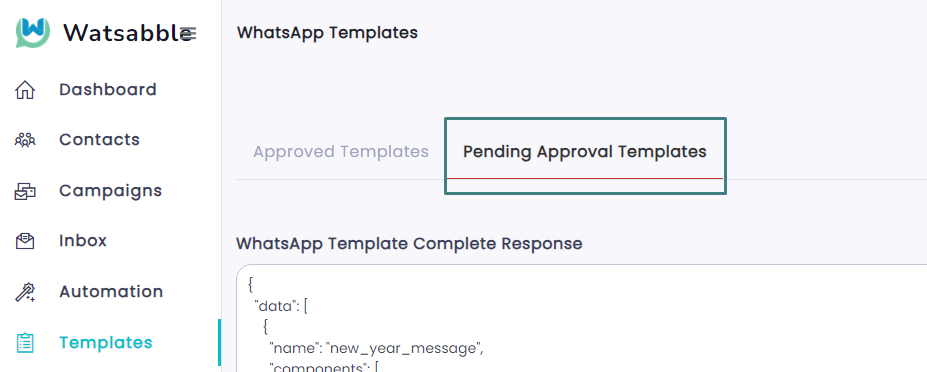
Step 7: In the second panel, you can see all your approved templates in the “Approved Templates” tab. Please note that it might take 24-48 hours to reflect back in our Watsabble panel.
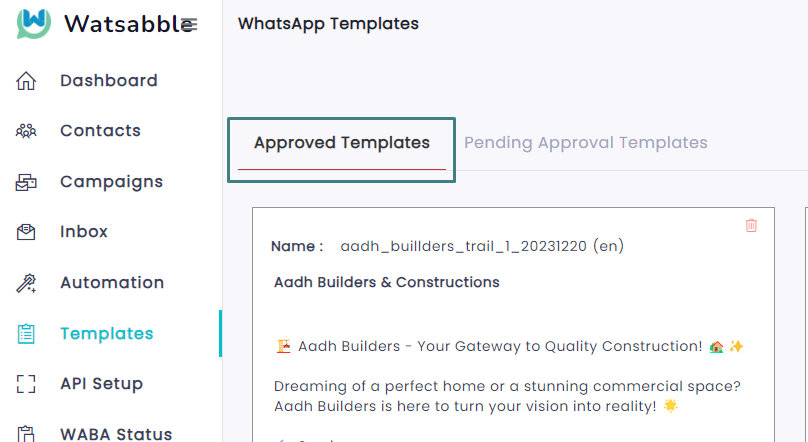
Template Creation from Facebook Panel
Step 1: Follow the steps 1 and 2 mentioned above. When you arrive at the “Template” tab, click on the “View in WhatsApp Panel” button.
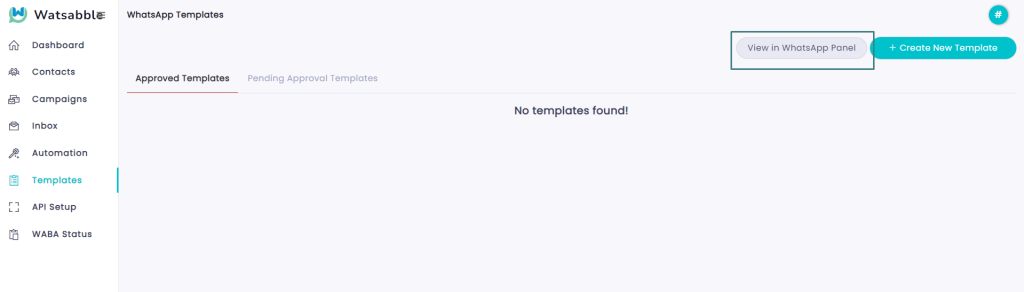
Step 2: Upon clicking on the “View in WhatsApp panel,” you will be redirected to the Facebook panel. There, click on the “Create Template” button and follow all the steps from 3 to 7 as outlined above.
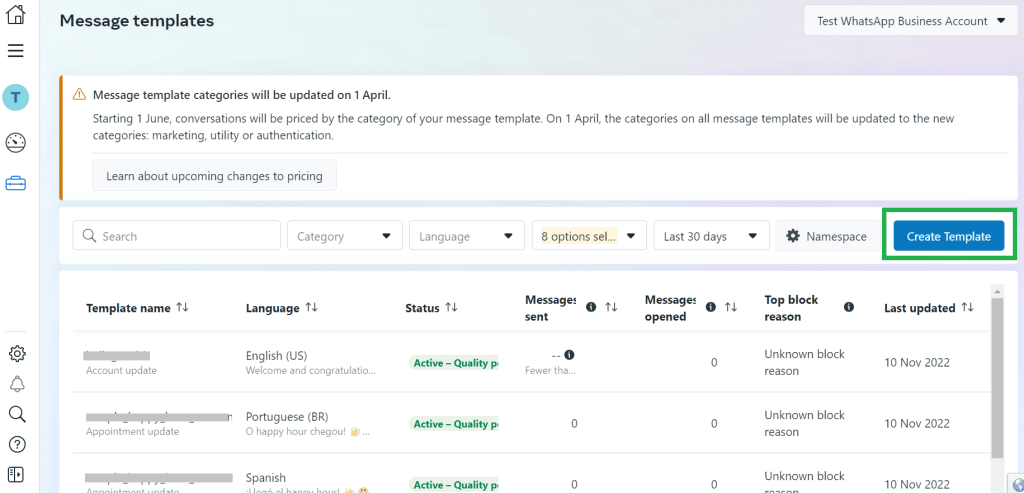
By following the steps outlined above, you should now have a clear understanding of how to create effective templates on the WhatsApp platform. Embrace the power of communication with Watsabble, and for those looking to enhance their experience without additional costs, explore the possibilities with WhatsApp’s API.